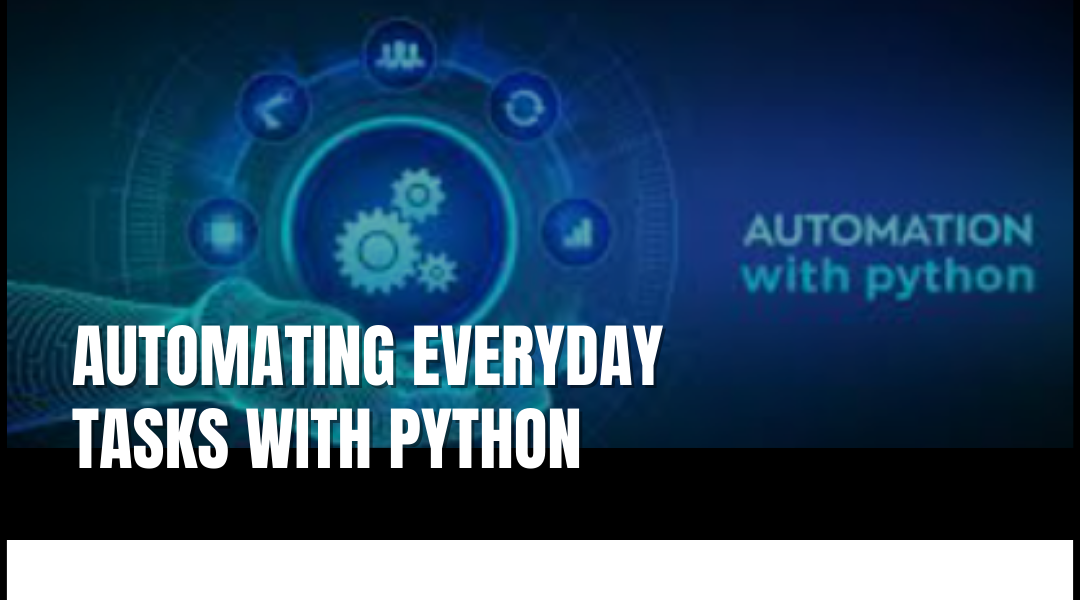Python has become the go-to language for automation, thanks to its simplicity and powerful libraries. Whether you’re tired of repetitive tasks or looking to streamline workflows, Python can handle it—from scraping data to controlling your mouse and keyboard. Here’s how to get started.
Why Python for Automation?
Guido van Rossum created Python with readability in mind, making it perfect for automation. Instead of manually copying data, clicking through endless web pages, or reformatting spreadsheets, Python scripts can do the heavy lifting for you.
Top Python Tools for Automation
- PyAutoGUI – Control your mouse and keyboard to automate clicks, typing, and even GUI testing.
- Selenium – Perfect for web automation, like logging into sites, filling forms, or scraping dynamic content.
- Requests – Fetch data from APIs or websites effortlessly.
- BeautifulSoup – Extract specific information from HTML pages without manual digging.
- Pandas – Clean, analyze, and manipulate data from Excel, databases, or web sources in seconds.
How to Automate Any Task in 6 Steps
- Define the Task – What’s the tedious job you’re stuck with? (E.g., renaming 500 files or extracting email addresses from a website.)
- Break It Down – Split it into smaller, manageable steps. (Find files → Rename them sequentially.)
- Pick the Right Tools – Need browser control? Use Selenium. Just moving files? Try os and shutil.
- Write the Script – Start small, test each function.
- Test & Debug – Run it in chunks to catch errors early.
- Optimize – If it’s slow or glitchy, refine the code (e.g., add delays in PyAutoGUI to avoid misfires).
Setting Up Python & PyCharm
Installing Python
- Go to python.org and download the latest version (currently 3.12).
- Run the installer. Critical step: Check “Add Python to PATH” before clicking Install.
- Verify it worked: Open Command Prompt and type python –version. If you see the version number, you’re set.
Installing PyCharm
- Download the free Community Edition from JetBrains.
- Run the installer. Opt for all default settings (like adding “Open Folder” options).
Linking Python to PyCharm
- Open PyCharm, create a New Project.
- Under Base Interpreter, click the … button, navigate to:
- C:\Program Files\Python3.12\python.exe (Windows)
- /usr/bin/python3 (Mac/Linux)
- Hit Create, then right-click your project to add a new Python file.
Example: Automating a Tedious Task
Problem: You need to download 100 product images from a website.
Solution:
python
Copy
Download
import requests
from bs4 import BeautifulSoup
url = “https://example.com/products”
response = requests.get(url)
soup = BeautifulSoup(response.text, ‘html.parser’)
for i, img in enumerate(soup.find_all(‘img’)):
img_data = requests.get(img[‘src’]).content
with open(f”image_{i}.jpg”, ‘wb’) as file:
file.write(img_data)
This script grabs all images from a page and saves them locally—no manual downloads needed.
Final Tips
- Start with small automations (e.g., organizing files) before tackling complex workflows.
- Use time.sleep(2) in PyAutoGUI/Selenium to prevent errors from delayed page loads.
- Explore pre-built scripts on GitHub for inspiration.
Python’s automation capabilities turn hours of work into minutes. The key? Just start—your future self will thank you.